Facebook is the most popular social network around the whole world, with a 2-billion monthly users. And its official messaging app - Facebook Messenger, enables you to communicate with all of your friends on the popular social network. The messenger app is available to both iOS and Android and you can easily install the app on your portable device to start conversations.
The Facebook Messenger is not only for friends’ chatting, but can also used for work and business. No matter what purpose you use Messenger for, there are some important messages and information in the conversations. If you accidentally delete the Facebook messenger messages on your device, how to recover deleted Facebook messages?
It is not always easy to recover deleted Facebook Messenger messages on your Android phone, but still there are solutions. If you have backed up the conversations on the Android phone, there is a chance for you to get them back on your Android device again. Below I will show you how to retrieve deleted Facebook messages in 2 different ways.
But what if you lose these files? Luckily, if you have backed up and archived conversations in your phone, you can recover deleted Facebook Messenger messages from Android easily. What you need is ES File Explorer app and backup file of conversations in your Android phone. Then you can start recovering messages by following below tutorials.
To recover deleted Facebook Messenger messages from Android device, you will need to download and install the ES File Explorer app on your Android phone. And then you can follow below steps:
Run the ES File Explorer app on your Android phone and then navigate to Storage/SD card > Android > data.
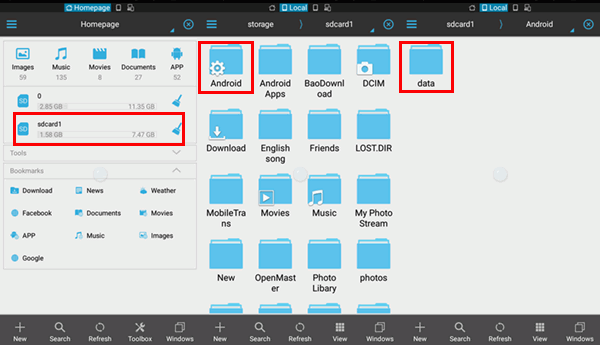
Scroll down the page of data and find the folder "com.facebook.orca". Tap and open the folder and then open"cache" > "fb_temp". All of your Facebook Messenger backups are stored in the "com facebook orca" folder. Now you can recover the deleted conversations you need.
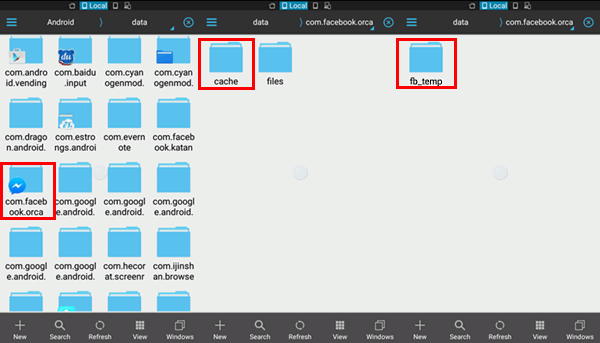
This method lets you to browse the Android Facebook message backup files on the computer and recover them to the Android phone easily.
Connect your Android phone to the computer via USB cable. Double click on your device to open it. Then go to "SD card"/"Internal Storage" > "Android" > "data" > "com.facebook.orca".
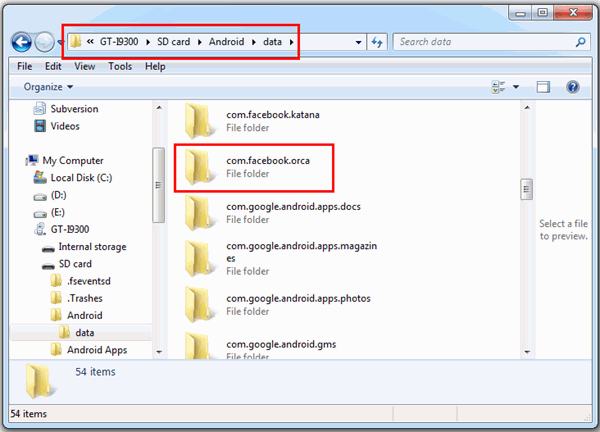
You can find the Facebook Messenger messages by navigating to "com.facebook.orca" > "cache" > "fb_temp". Here you can choose the backup files and recover deleted Facebook messages to your Android phone.
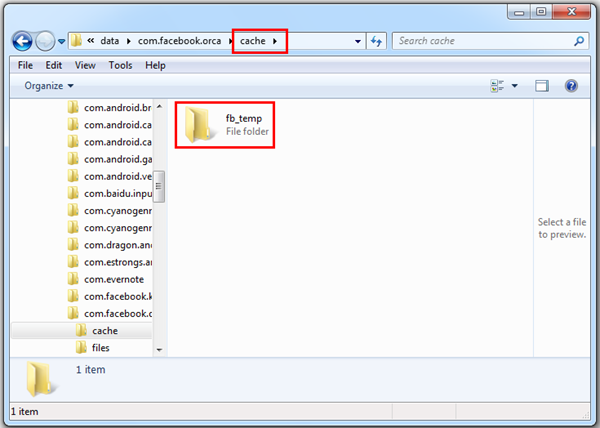
Facebook allows users to download a copy of Facebook info, including messages, emails, followers, friends, chats and more. To prepare for the possible data loss, you should have a copy. Here are specific steps:
Step 1 Log in your Facebook account on https://www.facebook.com/. Go to "Settings".
Step 2 Under "General Account Settings", you'll see "Download a copy of your Facebook data". Click the link.
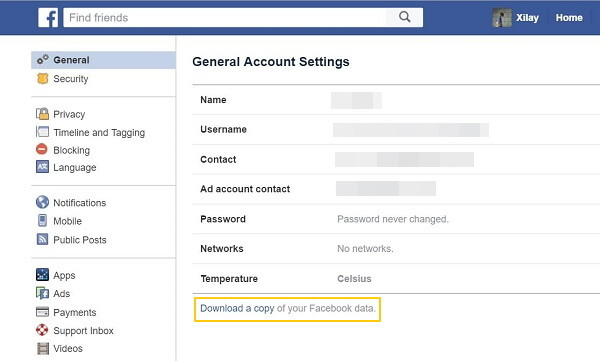
Step 3 Click "Start My Archive". If you would like to learn about what will be included in the archive. Click "And more".
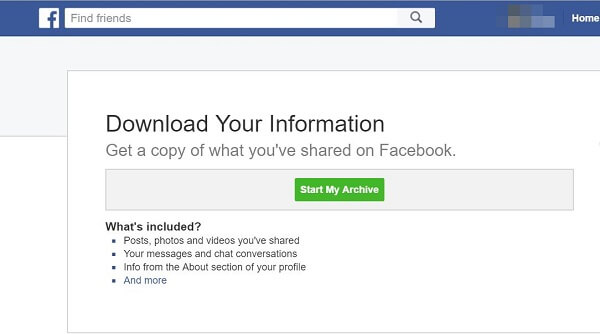
Step 4 You'll be asked for password. Enter the password and you'll be informed that an Email has been to your mailbox.
Step 5 Find the Email and click the link to download the archive.
Step 6 Click "Download Archive" and a zip file containing all your Facebook information will be downloaded to your computer.
If you have the copy, you can search the deleted messages from the files. Open the zip file and you should find a folder with HTML files. Choose the HTML file named as "Messages" and all your Facebook messages are presented like this:
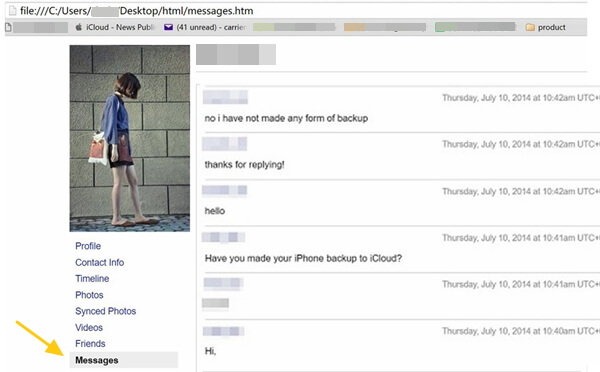
Above is how to recover deleted Facebook messages. And if you delete contacts, SMS messages, photos, videos, music and other data on your Android phone, you can use a third-party data recovery app to recover deleted or lost data on your device. cFone Android Data Recovery can help you recover deleted data from Android even though you don’t have backup file. It can scan deep through your device to find the deleted files and then retrieve them to the Android phone. Now you can download and install this app on your computer to start recovering the app.
|
|
After you start cFone Android Data Recovery on your computer, click to choose “Data Recovery”.
Now connect your Android phone to the computer via USB cable and follow the steps to enable USB debugging.
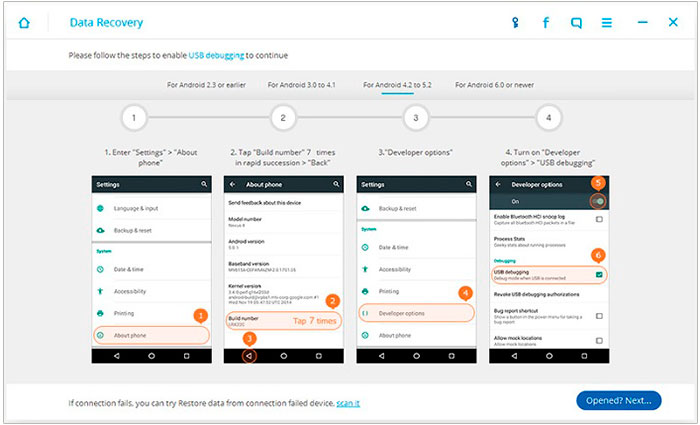
In this step, you will need to select file types you want to scan and recover.
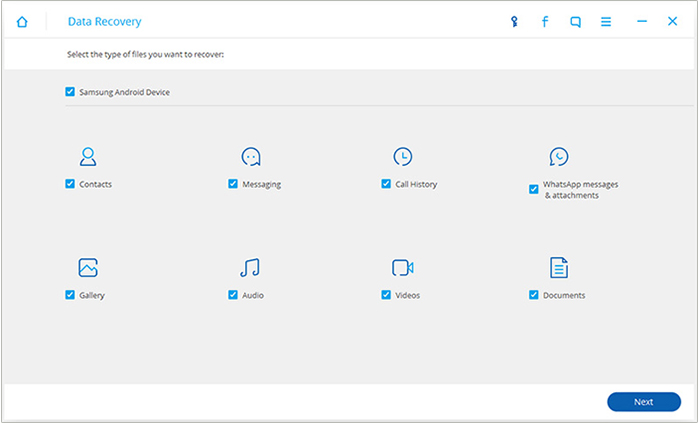
Now you should select a scanning mode and click “Start” to scan through the Android phone.
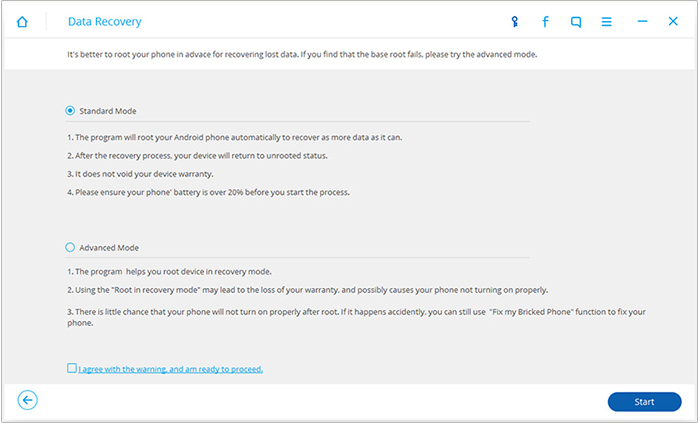
The program will find and display the deleted files in the app interface.
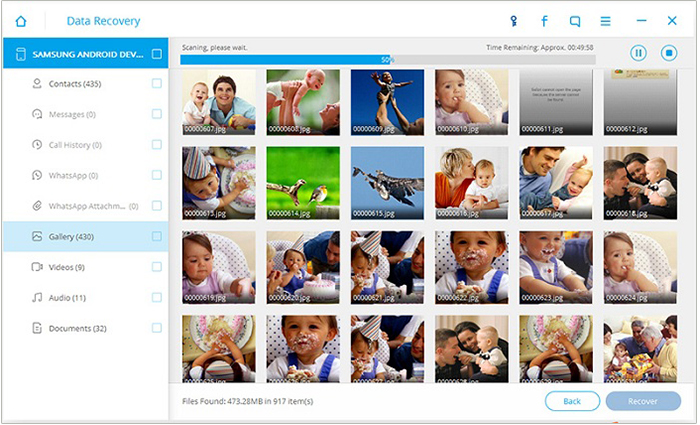
Once the scanning process is completed, you will see all your Android data including existing and deleted files. You can select whatever you want to recover and click the “Recover” button to recover deleted data from Android phone.
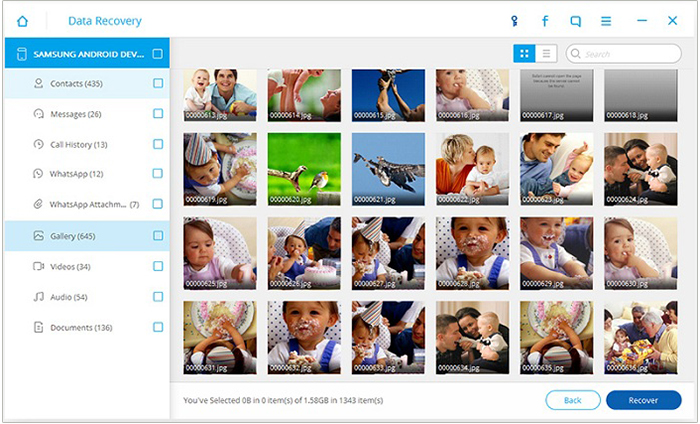
If you have any question on how to recover deleted Facebook messages or other data files on Android, please feel free to contact us. We will try our best to help solve your problems.
Author:Jake | TIME:September 22,2017